We have a domain controller in windows server 2003 sp2 X86 versions. And we migrate it to windows server 2008 r2. Here our domain controller name is “contoso.com” and we have also an integrated DNS.
Step 1
In the windows server 2003 sp2 domain controller click on Start button and click on Run.
In run dialog box write D:\support\adprep\adprep32 /forestprep (D:\ is the DVDROM) in open dropdown box and click on OK button.
After this the command promo run type C and press Enter button.
Then again click on Start button and click on Run.
In run dialog box write D:\support\adprep\adprep32 /rodcprep (D:\ is the DVDROM) in open dropdown box and click on OK button.
Step 2
In the new windows server 2008 r2 server start install additional domain controller.
From server manager click on roles and click on add roles.
Then click on Next button.
Click on active directory domain services also click on Next button.
Then click on Next button.
Click on Install button.
Click on dcpromo.exe then click Next button.
From active directory domain click on use advanced mode installation check box then click on Next button.
In operating system compatibility dialog box click on Next button.
From choose a deployment configuration dialog box click on existing forest and add domain controller to an existing domain radio button then click on Ok button.
In network credentials dialog box click on Next button.
From select a domain dialog box click on Next button.
From select a site dialog box click on default-first-site-name and click on Next button.
In additional domain controller options dialog box click on DNS server and Global catalog check box and click on Next button.
From install from media dialog box click on replication data over the network from an existing domain controller radio button and click on Next button.
In source domain controller dialog box select domain and click on Next button.
Click on Next button.
From directory service restore mode administrator password dialog box write password and confirm password text box click on Next button.
From summary dialog box click on Next button.
Now click on Finish button.
Domain controller installation completed.
Step 3
Change schema partition.
In the windows server 2003 sp2 domain controller click on Start button and click on Run.
In run dialog box write mmc in open dropdown box and click on OK button.
In mmc console box click on File menu and click on add/remove snsp-in…. menu
From add/remove shap-in dialog box click on Add.. button.
Select Active directory schema and click on add button.
Right click on active directory schema and click on change domain controller.
In specify name text box write the domain name and click on Ok button.
Right click on active directory schema and click on operation master.
Then click on change button.
Click on yes button.
Click on Ok button.
Step 4
Change Domain level operation master.
In the windows server 2003 sp2 domain controller click on Start button, click on administrative tool and click on active directory users and computers.
Right click on active directory users and computers and click on connect to domain.
Click on new domain (here vms103.contoso.com) and click on Ok button.
Right click on domain click on all task and click on Operation Master.
Click on RID, click on Change button.
Click on Yes button.
We do the same thing for PDC and infrastucture role.
Step 5
Change Domain master partition.
In the windows server 2003 sp2 domain controller click on Start button, click on administrative tool and click on active directory domain and trusts.
Right click on active directory domain and trusts and click on connect to domain controller.
Click on new domain (here vms103.contoso.com) and click on Ok button.
Right click on active directory domain and trusts and click on operation master.
Click on Change button.
Click on Yes button.
Click on Ok button.
Step 6
Migrate DNS.
In the windows server 2003 sp2 domain controller click on Start button, click on all programs then click on windows support tools and click on command prompt.
In command prompt give command dnscmd /EnumDirectoryPartitions.
Here we get the FQDN of directory partitions.
In the new windows server 2008 r2 server.
Click on Start button and click on command prompt.
In command prompt write command dnscmd /EnlistDirectoryPartition <FQDN of partition>.
Here shows a error massage that the DNS partotions are avilable.
In the windows server 2003 sp2 domain controller. We stop the dns with the command net stop “dns server”. And copy the registry value of dns server with following commands.
reg export HKEY_LOCAL_MACHINE\System\CurrentControlSet\Services\DNS\Parameters %Windir%\System32\DNS\Dns-Service.REG
And
reg export “HKEY_LOCAL_MACHINE\SOFTWARE\Microsoft\Windows NT\CurrentVersion\DNS Server” %Windir%\System32\DNS\Dns-Software.REG
Then we copy the files of c:\windows\system32\dns and start the server with the command net start “dns server”.
In the new windows server 2008 r2 server.
Paste the files copied from previous dns server and run the exported registry value.
Step 7
Change the Ip address of previous version server and change the computer name.
Then we change the Ip address of new server and the computer name.
The command of change computer name is:
netdom renamecomputer %computername% /NewName:<new computer name>






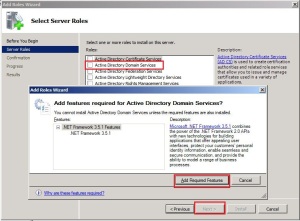






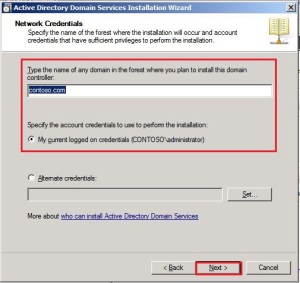
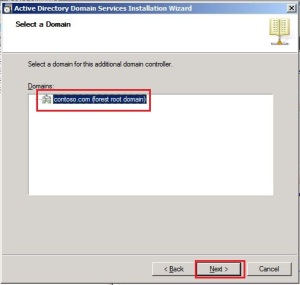

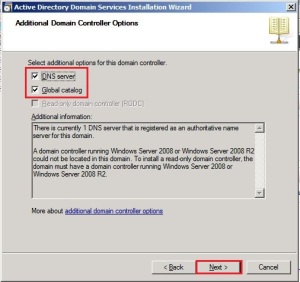

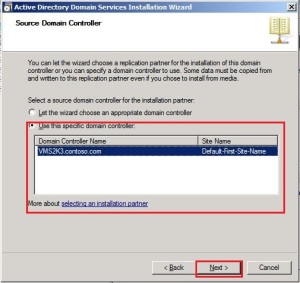





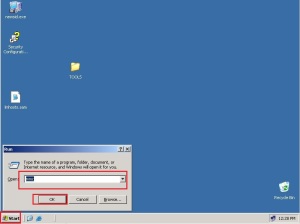

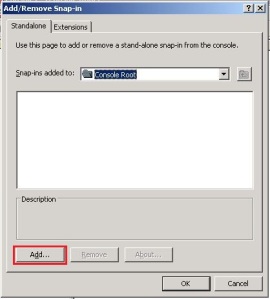








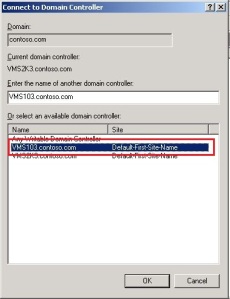

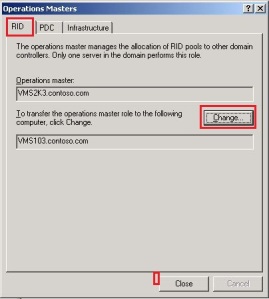






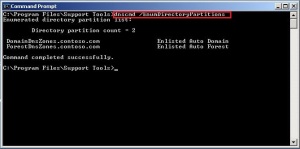


Hi ,
This is Denny, the creator of this free automated employee
provisioning/termination app– Z-hire. I wrote this app for the TechNet community a year ago.
Since you run a very informative blog, I would like your help
spread the word. Since my application is free, i need supporters from the
community. It would means a lot if you can help.
Here is a link to my app
http://www.zohno.com
Thanks
Denny
At first thanks for your comment. I just download your app. I need to check your app cause when it is downloading it shown as spam. And say what kinds of help I can do for you.
Thanks
Mithun Dey